You are so proud of yourself.
“My passwords are stored in a safe place.”
If your password storage solution is a paper list in your desk drawer, as it is for many My MacDaddy clients, frequently scratching out and writing in updated passwords quickly makes that list confusing and ultimately unusable, and since Wired’s recommendation effectively quadruples the number of passwords you have for each site, maintaining an organized paper list becomes hugely problematic.
Enter your savior: the password management application. A password manager is an app for your computer or mobile device that generates random passwords and security questions and then stores them for you securely. Many of them even sync your passwords across all your devices and fill out the website login screen for you. Some remind you to change your passwords at a predetermined interval, and for popular websites, some just change your passwords for you!
While there are many reputable password managers out there, My MacDaddy uses 1Password. 1Password is easy to use, and is built on excellent security. It protects all of your personal data behind one master password. Here’s a quick overview of how easy it is to set up and use 1Password.
1. Download 1Password from the Mac or iOS app store. When you run the app for the first time, you’ll be asked to set up an account to sync your passwords across all your devices.
2. Create your master password.
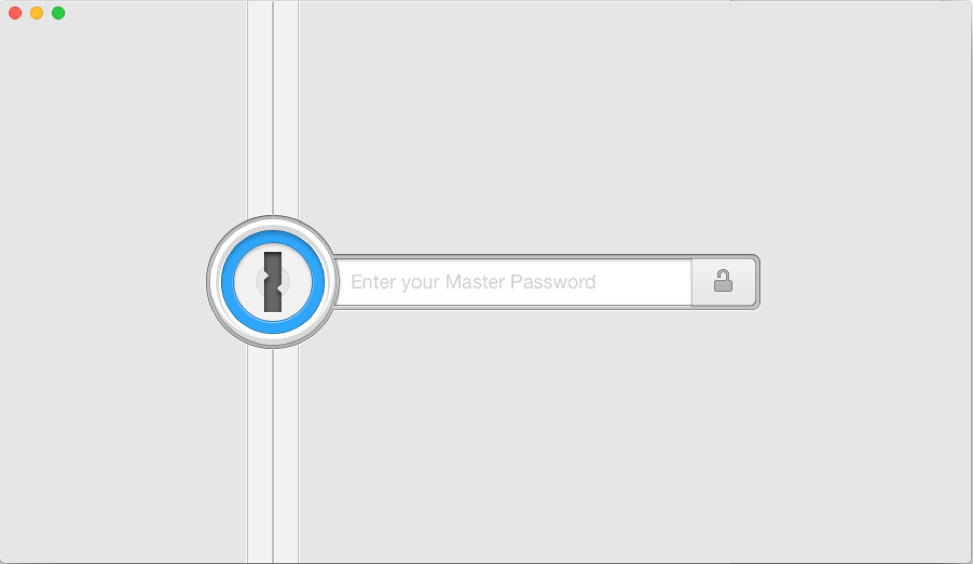
Obviously, this should be extremely secure, yet fairly easy to remember. Personally, I use a series of random words (generated from 1Password) that have no relation to one another, but that I can connect in my mind, like “oligarch.wingtip.pulp.” Imagine a well-shod political leader touring a paper factory. Now just try to get that image out of your head. You can’t, can you? See? You just memorized a very secure password. Nice work! With those three words memorized you now have access to your entire online life.
3. Enter your existing passwords into 1Password.
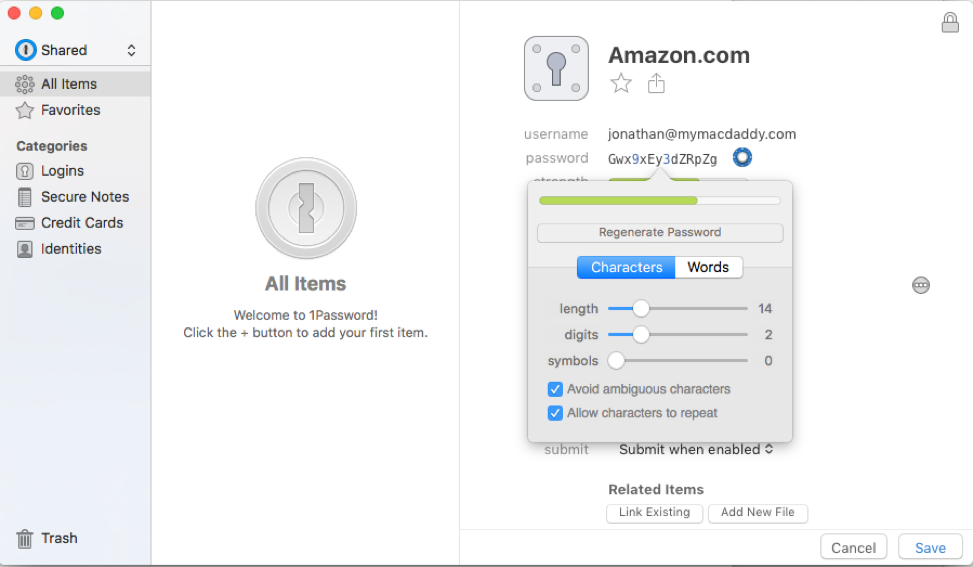
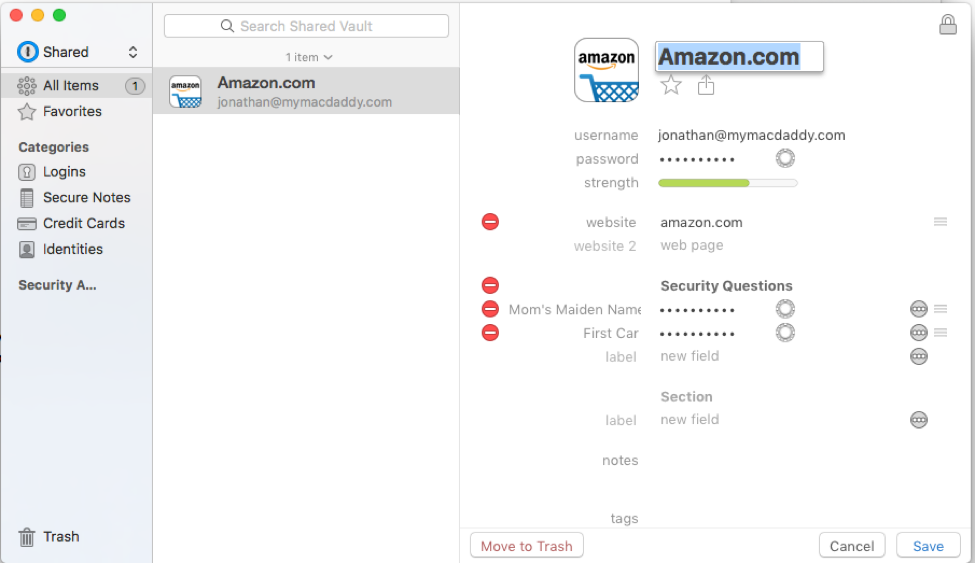
Typing all your existing passwords into 1Password may take some time, but it’s nothing compared to the time and irritation you’ll save in maintaining your passwords going forward.
4. Install the 1Password browser extension for your browser.
The next time you need to create a password for a site, 1Password will generate it for you, copy it into the website and automatically save it. As you see here, I’m ensuring that a forgotten password will never stand between me and late night cheesy goodness.
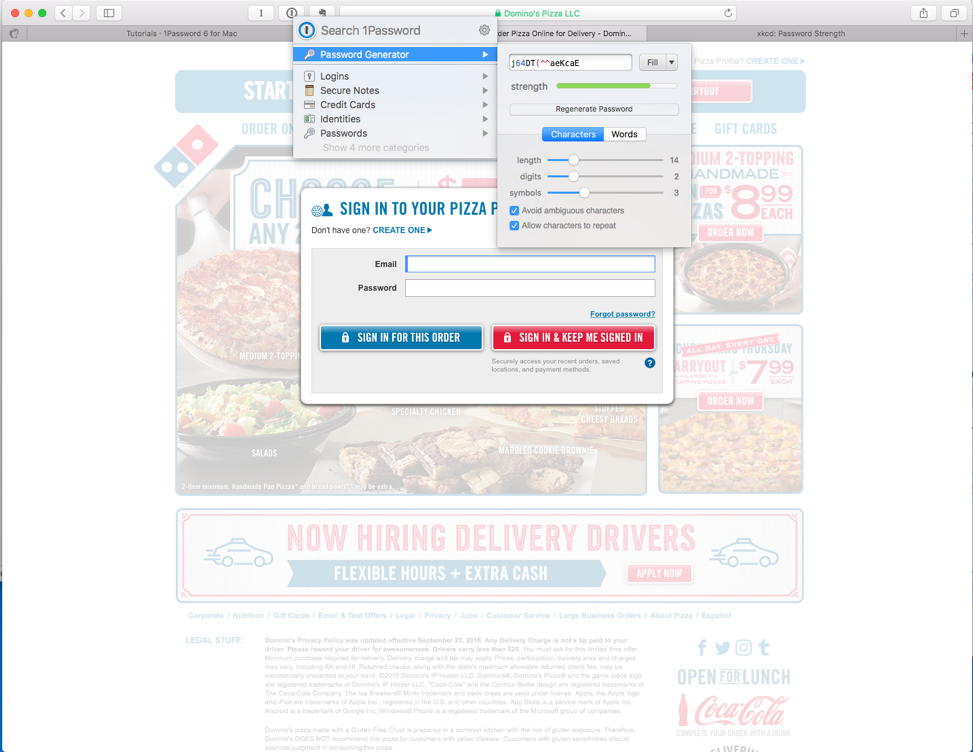
The 1Password website has excellent tutorials, so there’s no need to repeat them here, and of course, all of us here at My MacDaddy would be happy to help you install and get comfortable with 1Password or any other password management app. Just like any security solution, it’s not foolproof, but it will take you one step further along the path of Net Nirvana.
Safe surfing in 2017, everyone!
